
To help you get the most enjoyment out of your Casio WK-245, we’ve put together this WK-245 tutorial page. Please note that WK-240 and WK-245 are different model numbers for the same keyboard.
Here you will find information about:
Table of Contents
- Casio WK-245 Tutorials and Demos
- Common Usage Questions & Problems Related to Casio WK-245
- Connecting Casio WK-245 to Various Devices
- Recording & Transferring Files and Songs on Your Casio WK-245
- Casio WK-245 Accessories Questions
Casio WK-245 Tutorials and Demos
Here are the best YouTube videos we could find to get you up and playing your Casio WK-245:
Pianostan has Produced an Excellent Series of Videos on the WK-245
Pianostan provides some good demos that illustrate different tones of the Casio WK-245:
Casio Corporate has Produced a Few Great Tutorials for the WK-245
Controlling the keyboard sound
Rhythm/Auto accompaniment and Save & Recall Registration
Casio EMI Australia made an Excellent Video on the WK-240/245
Common Usage Questions & Problems Related to Casio WK-245
How to turn on sustain on Casio WK-245
To turn on sustain on the Casio WK-245, you may follow the steps below.
- Ensure a pedal unit is connected to the SUSTAIN/ASSIGNABLE JACK found at the rear panel of the keyboard.
- Press the “FUNCTION” button.
- Press the “4” or “6” button until “OTHER” is flashing on the display.
- Press the “9” button.
- Press the “4” or “6” button until “Jack” appears on the display.
- Press the “+” or “-” button to select Sustain effect (SUS).
How to use MIDI on my Casio WK-245
To use the built-in MIDI (Musical Instrument Digital Interface) on the Casio WK-245, you may follow the steps below.
- To use the built-in midi on the Casio WK-245, you may follow the steps below.
- Press the “+” or “-” button to enter the song number of the MIDI you want. For the full list of songs, please refer to the Song List (page EN-69) in the Casio WK-245 User’s guide.
- Press the “PLAY/STOP” button to stop.
Casio WK-245 How to take apart
To see how to take apart the Casio WK-245, you may refer to the video below to see the disassembly of another Casio keyboard model. However, as every keyboard model is different, please contact your local Casio Support to take apart your Casio WK-245.
How do I get 4/4 beat on Casio WK-245 keyboard?
To get 4/4 beat on the Casio WK-245, you may follow the steps below.
- Hold down the “METRONOME” button until “Beat” appears on the display.
- Press the “4” button. You have now set the 4/4 beat.
- Proceed to press “METRONOME” to start the metronome.
How to change keyboard sensitivity on Casio WK-245
To change the keyboard sensitivity on the Casio WK-245, you may follow the steps below.
- 1Press the “FUNCTION” button.
- 2Press the “4” or “6” button until “Touch” appears on the display.
- 3Press the “+” or “-” button to select one of the following.
- Off: Turn off keyboard sensitivity
- Type 1: Normal keyboard sensitivity
- Type 2: Higher keyboard sensitivity than Type 1
Connecting Casio WK-245 to Various Devices
How to use USB on a Casio WK-245
The USB port on a Casio WK-245 is used to connect the keyboard to a computer. To connect using a USB cable, you may follow the steps below.
- Turn off the keyboard.
- Start up your computer. Ensure the music software in your computer is not opened.
- Connect the computer’s USB port to the keyboard’s USB port (found at the rear panel) using an A-B type USB cable.
- Turn on the keyboard. The driver software will be installed on your computer automatically.
Casio WK-245 how to connect mic
To put a mic on the Casio WK-245, you may follow the steps below.
- Turn off both the keyboard and mic.
- Adjust the keyboard volume (found on the keyboard) and MIC VOLUME (found on the rear panel of the keyboard) to the lowest.
- Connect the standard plug of the mic to the MIC IN/SAMPLING jack found at the rear panel of the keyboard.
How to get Casio WK-245 to work with PC?
To connect the Casio WK-245 to pc for them to work, you may follow the steps below.
- Turn off the keyboard.
- Start up your pc. Ensure the music software in your pc is not opened.
- Connect the pc’s USB port to the keyboard’s USB port using an A-B type USB cable.
- Turn on the keyboard. The driver software will be installed on your pc automatically.
- Open the music software in your pc to get the Casio WK-245 to work with pc.
Recording & Transferring Files and Songs on Your Casio WK-245
How do I download midi files to my Casio WK-245?
To put downloaded midi files to the Casio WK-245, you may follow the steps below.
- Download and install the Data Manager application to your computer. This application allows data transfer between the keyboard and computer.
- Connect the keyboard to the computer using an A-B type USB cable. Ensure the device is selected correctly in your computer’s application settings.
How to download songs onto a Casio WK-245 keyboard
To put downloaded songs to the Casio WK-245, you may follow the steps below.
- Download and install the Data Manager application to your computer. This application allows data transfer between the keyboard and computer.
- Connect the keyboard to the computer using an A-B type USB cable. Ensure the device is selected correctly in your computer’s application settings.
How to record a song with a Casio WK-245 keyboard
To record a song with the Casio WK-245, you may follow the steps below.
- Press the “RHYTHM” button.
- Press the “RECORDER” button. You should be able to see the following on the display.
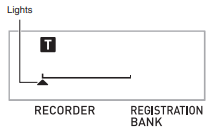
- Press the “RECORDER” button. You should be able to see the following on the display.
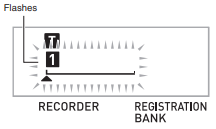
- Configure the settings you want to use and start playing. You can also use Auto Accompaniment.
- Press the “PLAY/STOP” button to stop recording.
The images above are taken from the Casio WK-245 User’s guide.
To make use of the 6-track recorder of the Casio WK-245 to record a song, please refer to this tutorial video.
Casio WK-245 Accessories Questions
What sustain pedal should I get for my Casio WK-245?
Sustain pedals that are suitable for the Casio WK-245 are SP-3 and SP-20.
