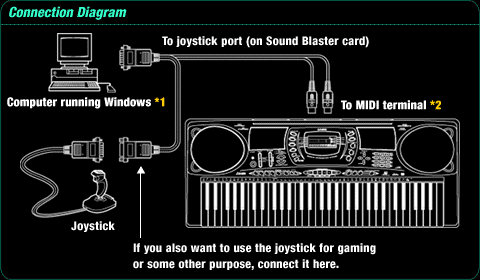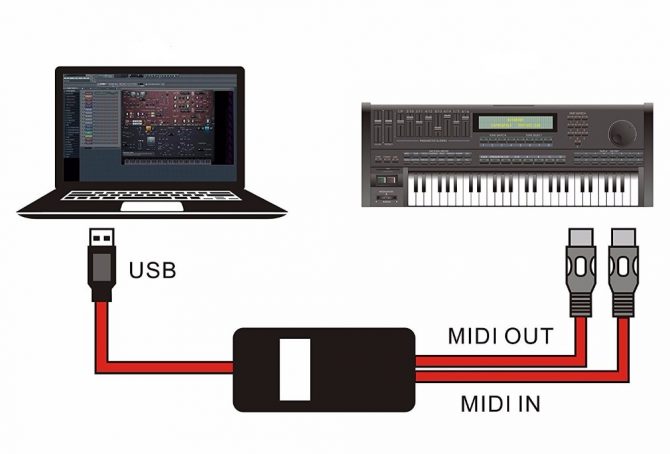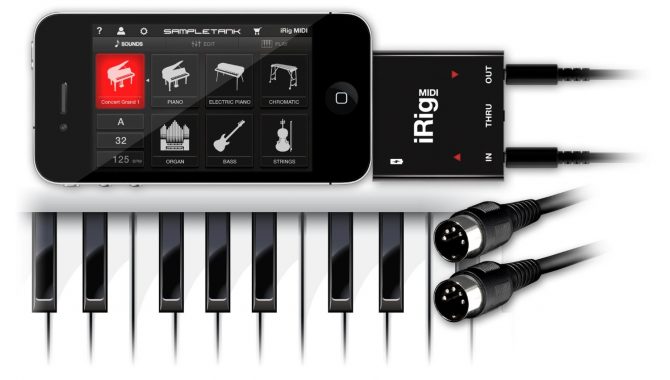Casio is a world-class Japanese company, prized for producing an extensive range of electronic products, including watches, phones, cameras, calculators, and digital electronic keyboards.
Table of Contents
- How to Connect a Casio Keyboard to a PC
- How to Connect a Casio Keyboard to a MAC
- How to Connect a Casio Keyboard to an iPad
- How Do You Connect a Casio Keyboard to GarageBand?
- How to Connect a Chromebook to a Casio Keyboard
- How to Connect a Casio Keyboard to an iPhone
- How to Connect Casio to Android
- Tutorial Links
Founded in 1946, the company is celebrated for developing a range of affordable keyboards for both novice and professional pianists.
Since its inception, Casio has produced excellent-quality keyboards across a range of models. Each model has something unique to offer to its user, but what is integral in every Casio keyboard are some key features, such as great quality sound, highly responsive key actions, and impressive design and visual appeal. Because of these reasons (and plenty more), many beginner and advanced pianists consider investing in Casio keyboards.
How to Connect a Casio Keyboard to a PC
Before you connect your Casio keyboard to a PC, you will have to turn off your computer (including all the peripheral devices connected to it) and turn on your keyboard first. Next, ensure that your computer has a Sound Blaster or an audio card with a joystick port.
Plug in a sound blaster MIDI cable, which you can get from a music store in your area, to the joystick port on your computer. Then connect the MIDI connectors into the MIDI ports of your keyboard. Make sure that you connect the MIDI-out connector to the MIDI-in port and the MIDI-in connector to the MIDI-out port. For more details, check the manual guide that comes along with the Casio keyboard and audio card.
In case your computer lacks a joystick port, you can plug in your Casio keyboard via a USB MIDI interface. Keep in mind that not every computer detects a USB MIDI interface. So before you purchase a USB MIDI interface, check whether your computer supports it or not.
How to Connect a Casio Keyboard to a MAC
You will have to connect your Casio keyboard to your MAC via a USB MIDI interface. Since all Casio keyboards have MIDI ports, a USB MIDI interface can easily be used to connect your Casio keyboard and your MAC using MIDI cables.
Keep in mind that you have to connect the MIDI-out terminal of your keyboard to the MIDI-in port on your USB MIDI interface and the MIDI-in terminal to the MIDI-out port using the MIDI cables.
How to Connect a Casio Keyboard to an iPad
Those of you who have an original iPad or one from an older generation will probably have to get the Apple iPad Camera Connection Kit. This kit comes with a 30-pin connector that you can be directly plugged into your keyboard.
If you have one of the latest models of iPad, you will have to get an adapter cable that features a lightning connector on one end and a 30-pin jack on the other end. With the help of any available iOS interfaces, you can easily connect your Casio keyboard to your iPad.
How Do You Connect a Casio Keyboard to GarageBand?
First of all, ensure that your Casio keyboard is turned on and properly plugged into the USB port. Next, you will need to download the GarageBand software. Once it is downloaded, open it and create a music file, name it, and then save it.
Now click “New Track” in the “Track” menu in GarageBand. A dialog box will pop up, asking you whether you want a “real track” or “software track.” Clicking “real track” will result in a panel opening up on your main window. Next, you will have to choose your recording method – mono or stereo.
How to Connect a Chromebook to a Casio Keyboard
Powered by Chrome OS, a Chromebook can easily be connected to a Casio keyboard via a USB cable. Since almost all the keyboard models of Casio feature a USB MIDI port, a keyboard can directly be plugged into the Chromebook with the help of USB cables.
All you have to do is plug in the MIDI-in port on your keyboard to a MIDI-out port on your USB MIDI interface and connect the MIDI-out port on your keyboard to a MIDI-in port on the interface.
How to Connect a Casio Keyboard to an iPhone
In order to transfer your recordings from your Casio keyboard to an iPhone, you will need an iOS MIDI interface to connect the two devices. You can do so by purchasing an iOS MIDI interface or an iOS audio and MIDI interface. If you don’t want to record your audio or modify the recording, get an iOS MIDI interface rather than an iOS audio and MIDI interface.
In order to connect your Casio keyboard to an iOS MIDI interface, plug the interface into the dock port of your iPhone. Now, connect the MIDI-out of your keyboard to the MIDI-in on the MIDI interface with the help of a MIDI cable (or any other cable that supports your interface). Next, connect the MIDI-in of your keyboard to the MIDI-out on the interface, and you are good to go!
How to Connect Casio to Android
An Android device will usually have either a micro USB or USB C connection.
Link here to Additional Instructions including how to connect an Android device to a Casio.
Tutorial Links
Whether you want to connect your Casio keyboard to a computer, MAC, a Chromebook, an iPad, or an iPhone, this article, with its step-by-step guide and video tutorials, is precisely everything you need to get going with the connecting process.