
To help you get the most enjoyment out of your Casio CTK-3500, we’ve put together this tutorial page.
Table of Contents
- Connecting Casio CTK-3500 to Various Devices
- Recording on Your Casio CTK-3500
- Casio CTK-3500 Tutorial / Demo Videos
- Is the Casio CTK-3500 Still A Good Value Today?
John Coupland has a 16-minute review that covers the features of the Casio CTK-3500:
Gear4music has an excellent demo video for the CTK-3500:
Casio Corporate Office has a great tutorial to show you how to use the Chordana app and CTK-3500:
Connecting Casio CTK-3500 to Various Devices
How to connect Casio CTK-3500 to PC
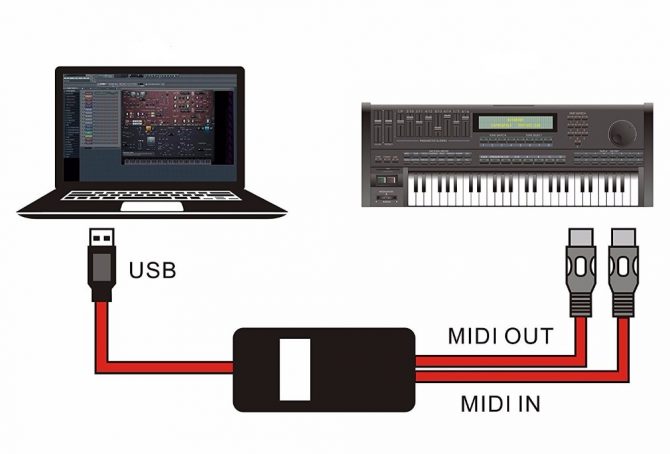
To connect the Casio CTK-3500 to pc, you may follow the steps below.
- Turn off the keyboard while turning on your pc. Ensure the music software on your pc is not launched.
- Connect your pc to the USB port found on the back of the keyboard using a USB 2.0 or 1.1 A-B connector type USB cable.
- Turn on the keyboard and launch the music software.
- Select the “CASIO USB-MIDI” as the MIDI (Musical Instrument Digital Interface) device in the music software settings.
Recording on Your Casio CTK-3500
Casio CTK-3500 how to record

To record your playing on the Casio CTK-3500, you may follow the steps below.
- 1Turn off the keyboard while turning on your computer. Ensure the music software on your computer is not launched.
- 2Connect the keyboard to your computer using a USB 2.0 or 1.1 A-B connector type USB cable.
- 3Turn on the keyboard and launch the music software.
- 4Select the “CASIO USB-MIDI” as the MIDI device in the music software settings.
- 5Start playing on the keyboard to record your playing in your computer.
Casio CTK-3500 Tutorial / Demo Videos
Here are the best YouTube videos we could find to get you up and playing your Casio CTK-3500:
